How to translate Image online | How to translate a photo in 30 Seconds
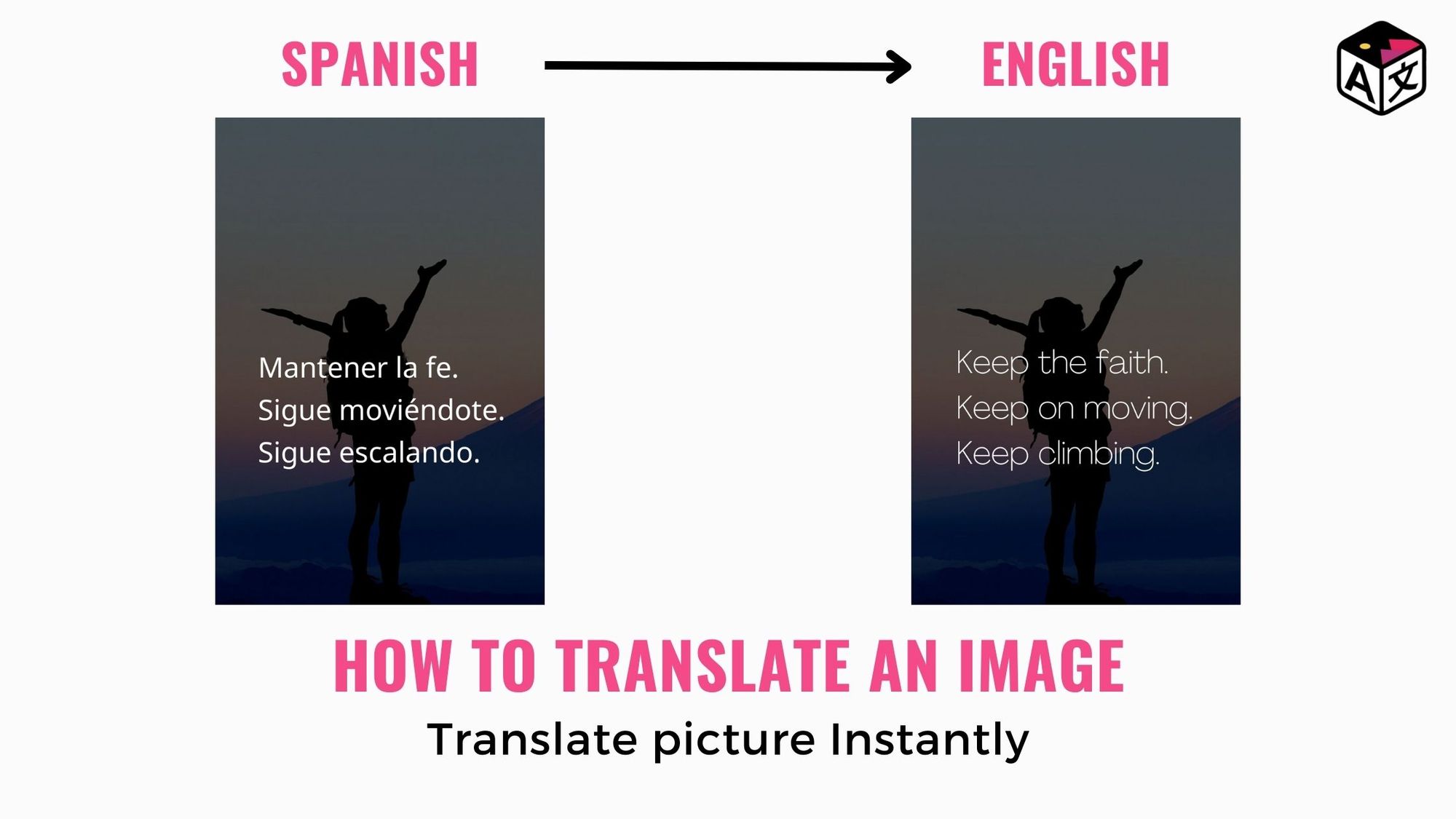
Images are all across the internet and reach out beyond borders and every corner of the world. As with every written piece of paper or spoken word need to be translated if one wants to communicate better with people around different parts of the world.
Text in the image is also needed to translate for better understanding. Text used in product images, and product advertisements are necessary as they communicate the message better to the targeted audience, which is why they need to be translated.
This blog is a detailed guide on how to translate an Image online and recreate it in a different language with typesetting. This helps in saving precious design time.
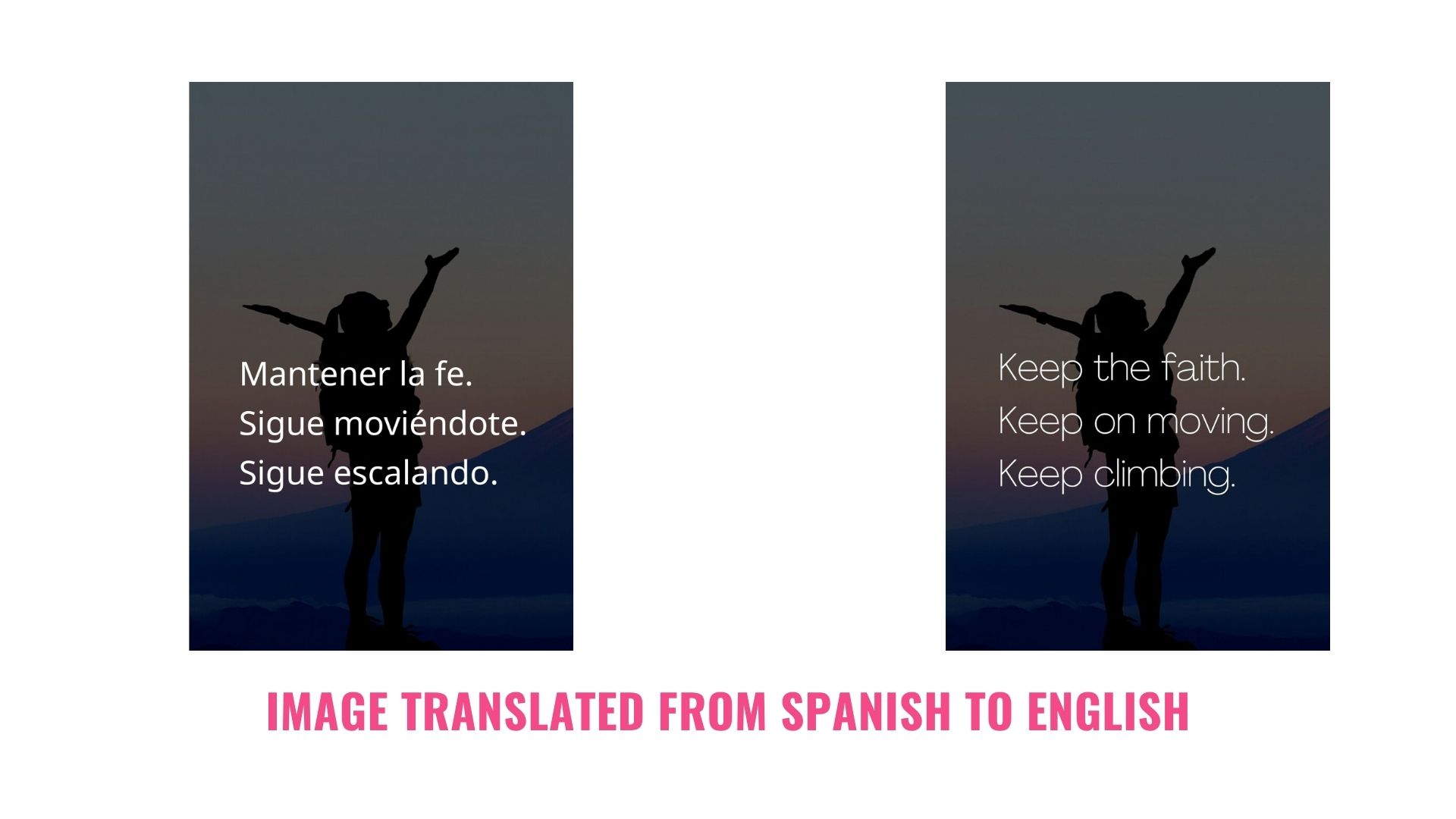
Just follow these steps to translate image text online to another language.
Step 1: Head over to ImageTranslate.com and Sign Up/Login to get started with translating picture text.
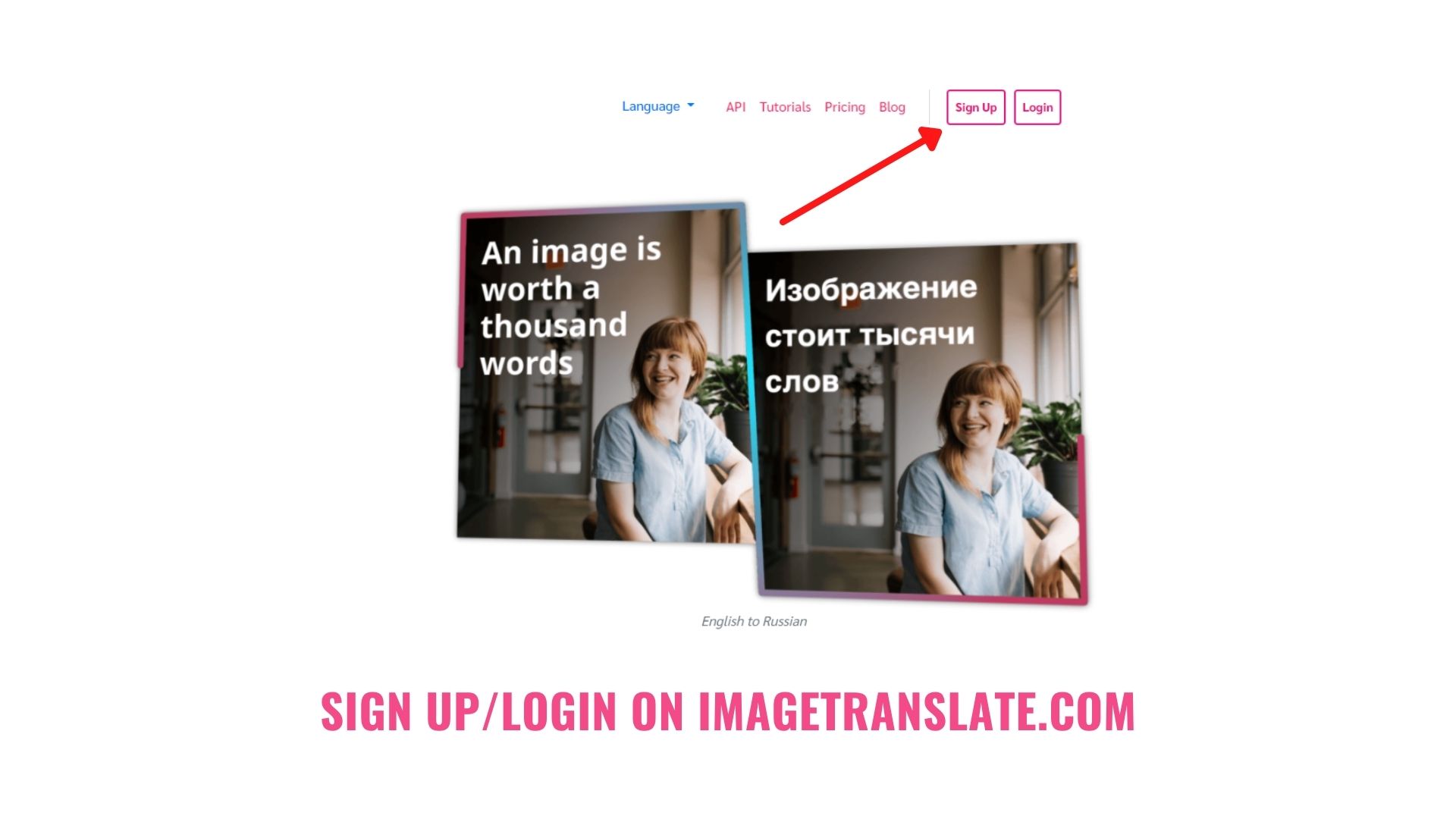
Step 2: Select ‘New project’ and upload the image with text that needs to be translated.
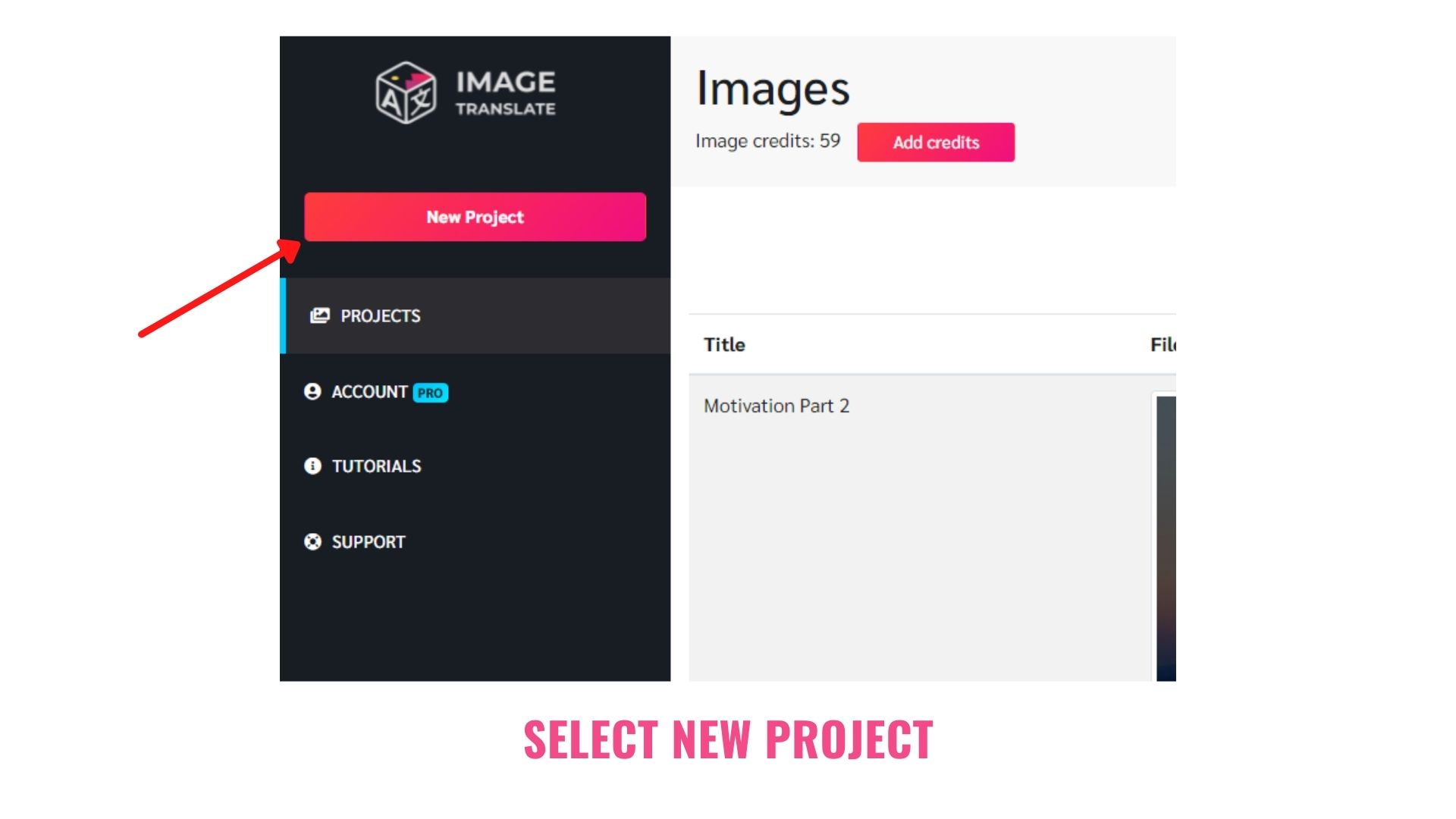
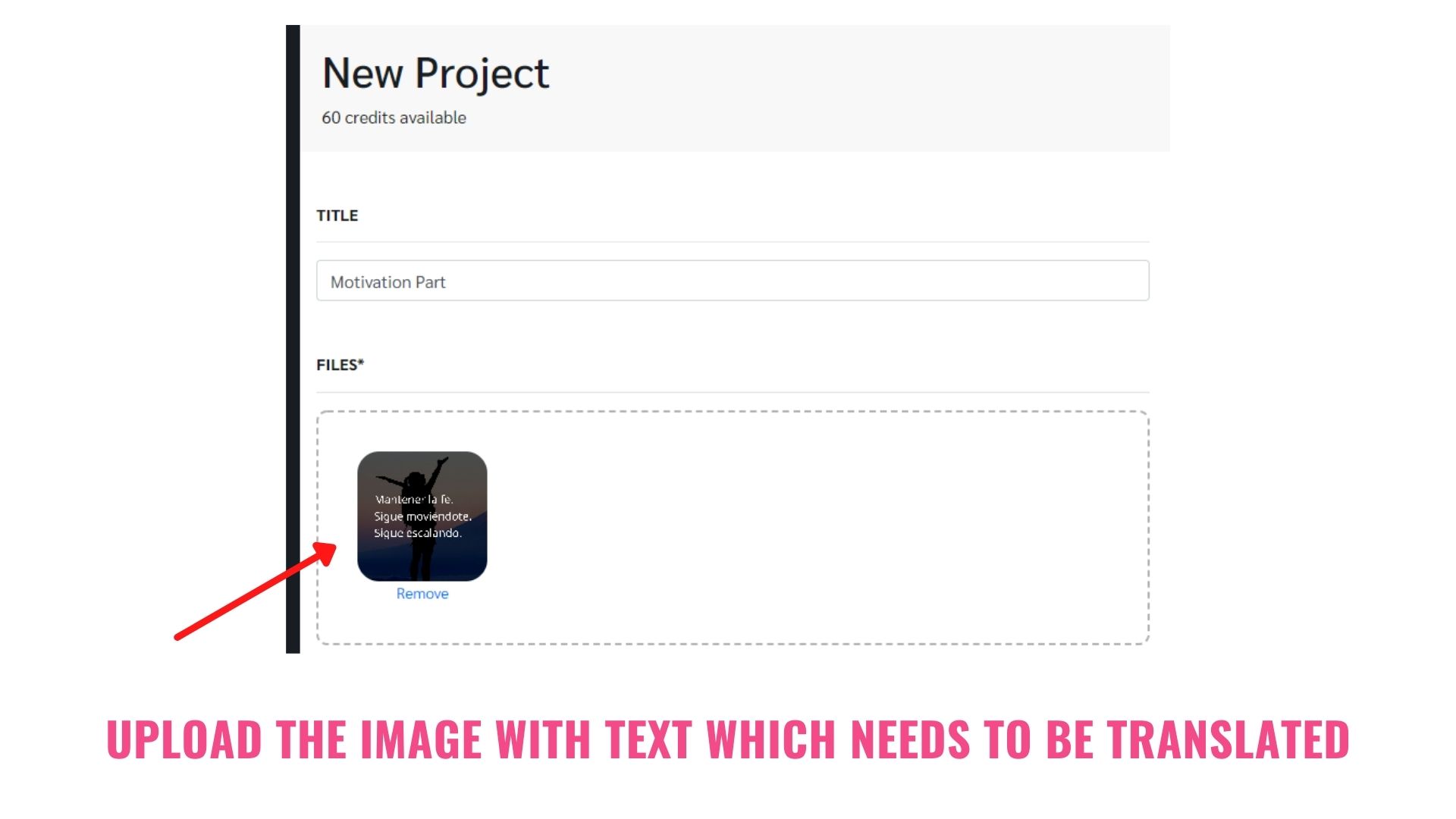
Step 3: Select the languages. First the source language (The language in which the image actually is), Second the target language (The language in which you want the picture to be translated)
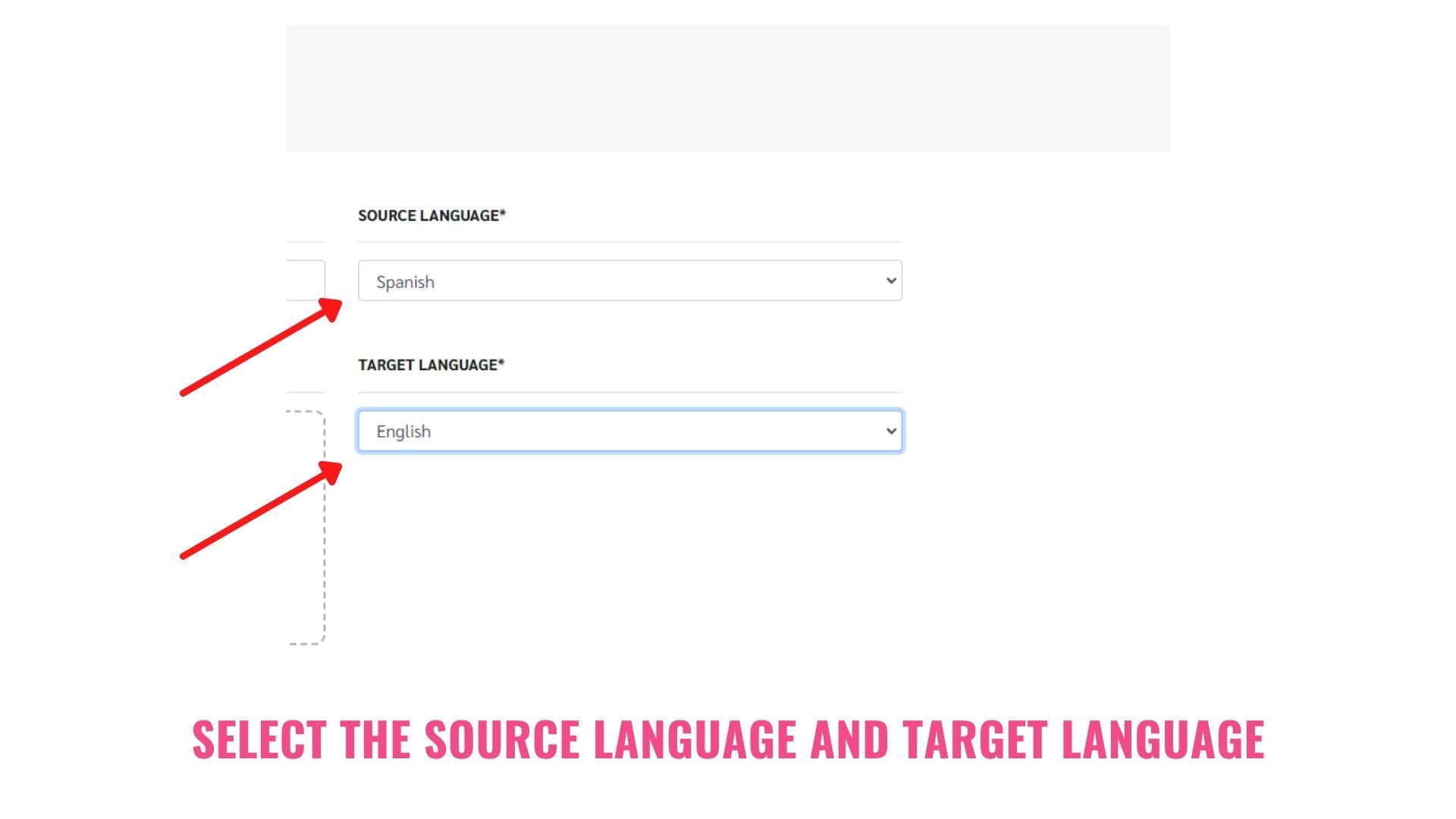
Step 4: Hit next and you have the image translated into the language you want.
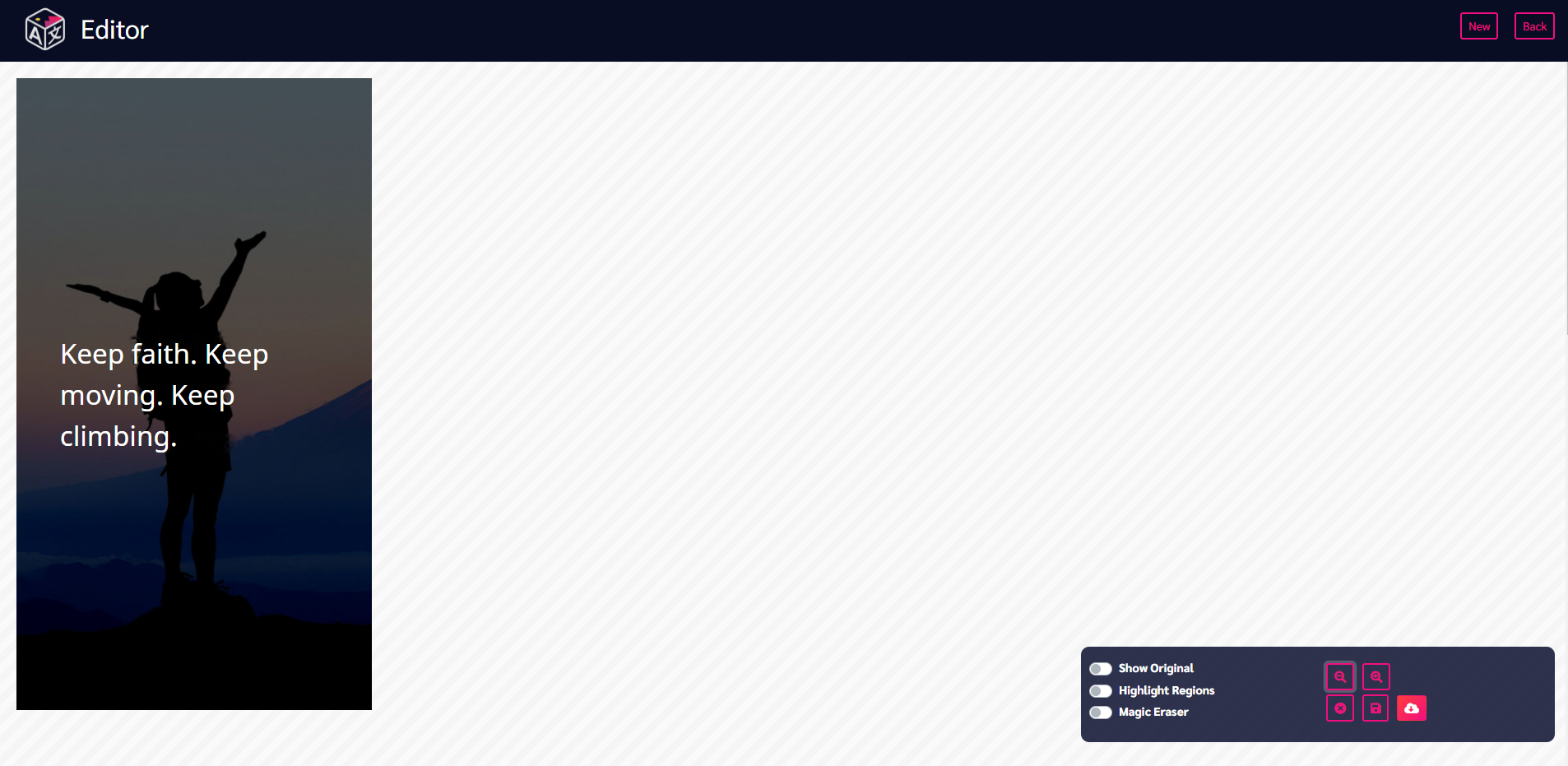
It takes only 4 easy steps to translate a picture instantly with ImageTranslate
How to make edits in the translated Image.
This feature is what ImageTranslate sets itself apart from other online picture translation tools. A typesetter and editor to verify the translations and make adjustments if required.
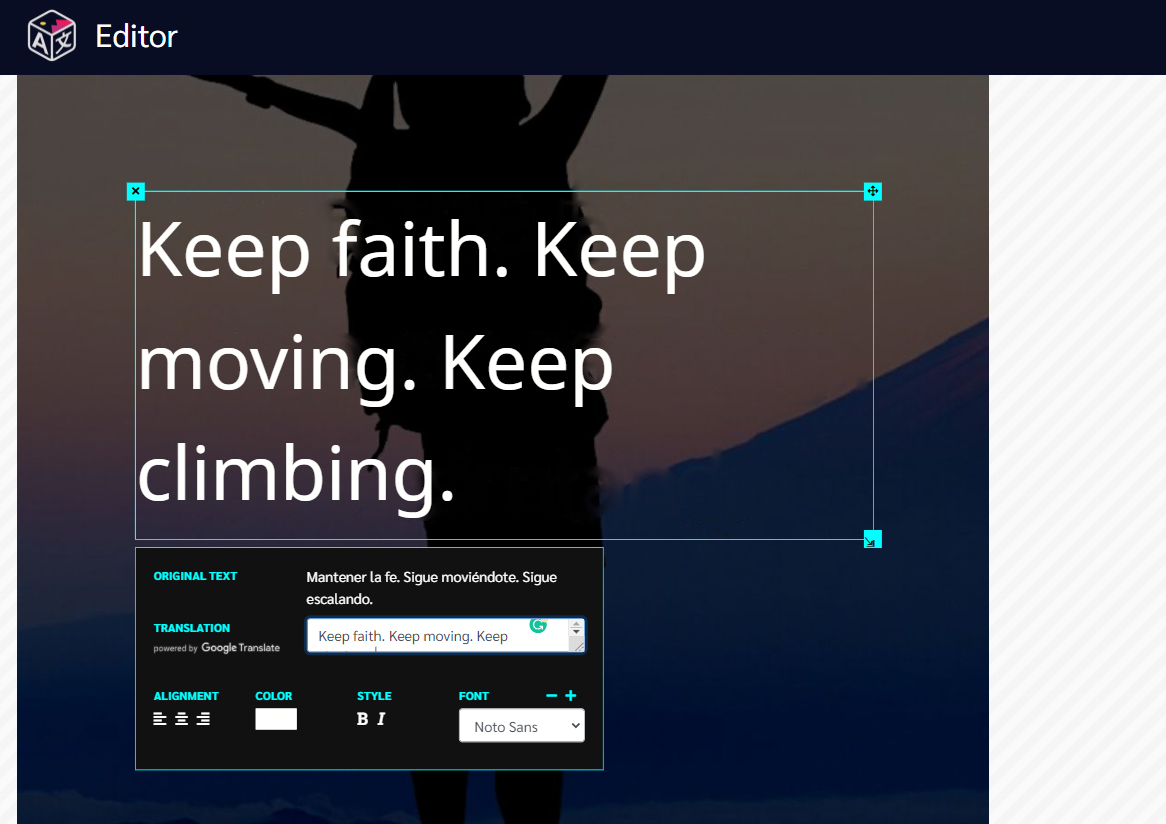
Select the translated text in the image by selecting the text blocks. Check whether the text is grouped properly, if not then you can increase the text size or reduce it by dragging the text box from the bottom right corner.
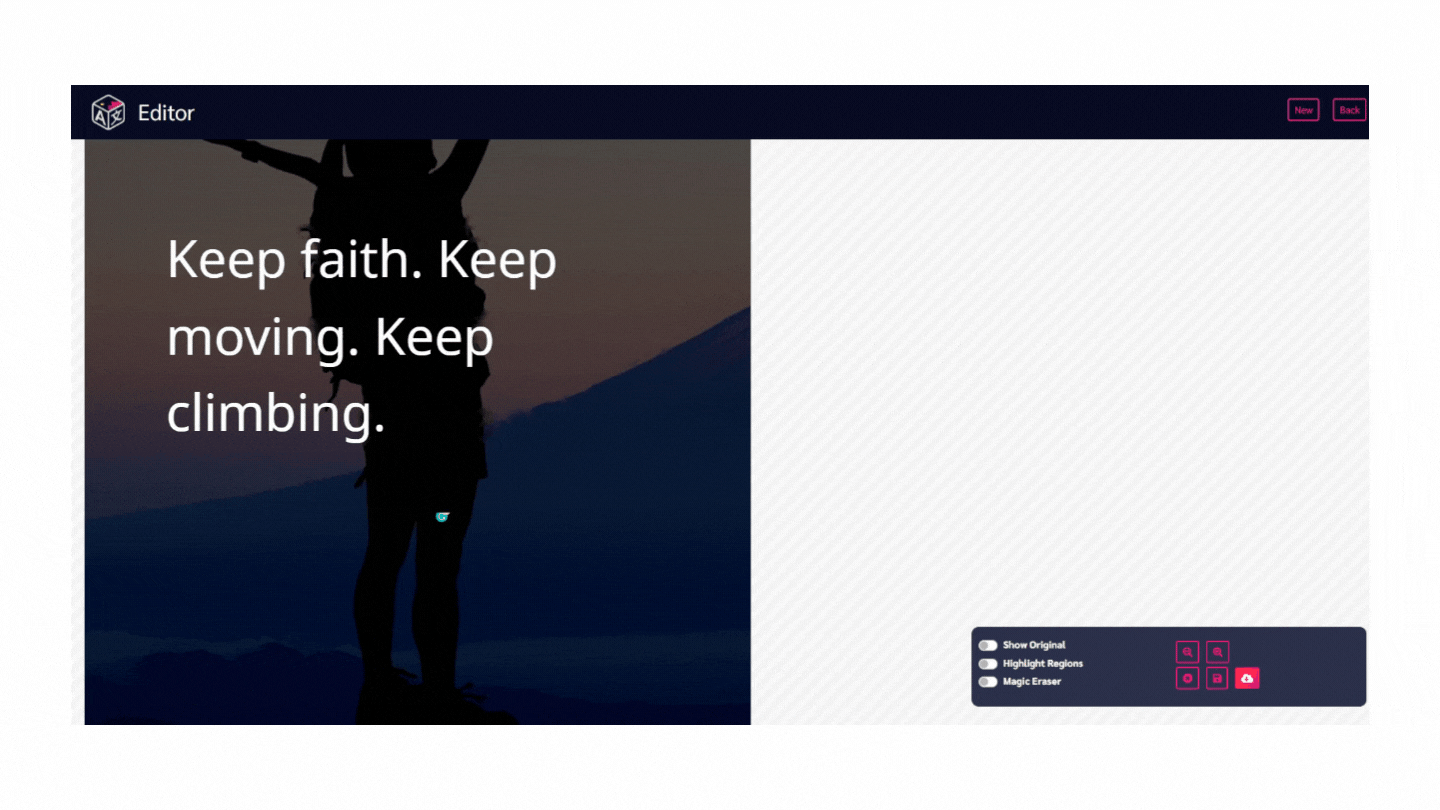
The text box can also be moved around by selecting the text box in the top right corner. One can also completely delete the text box if one wants by selecting the ‘x’ on the top left of the text box.
Create a new one by dragging the cursor over the text in the image.
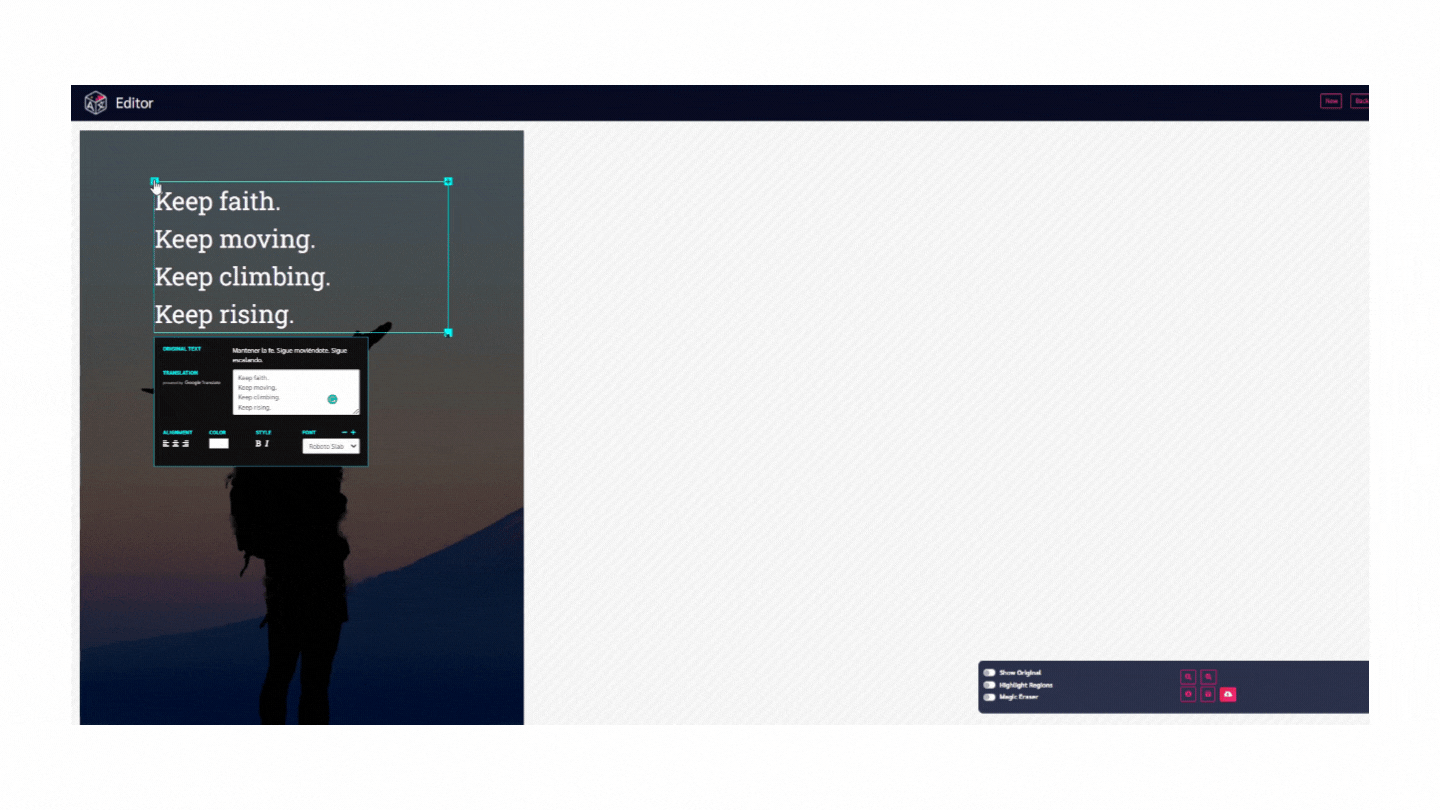
The text box also allows the user to make changes to the translation and add content as per their liking. The user can also select different fonts, font color, text alignment, and text style (make the text bold or italic)
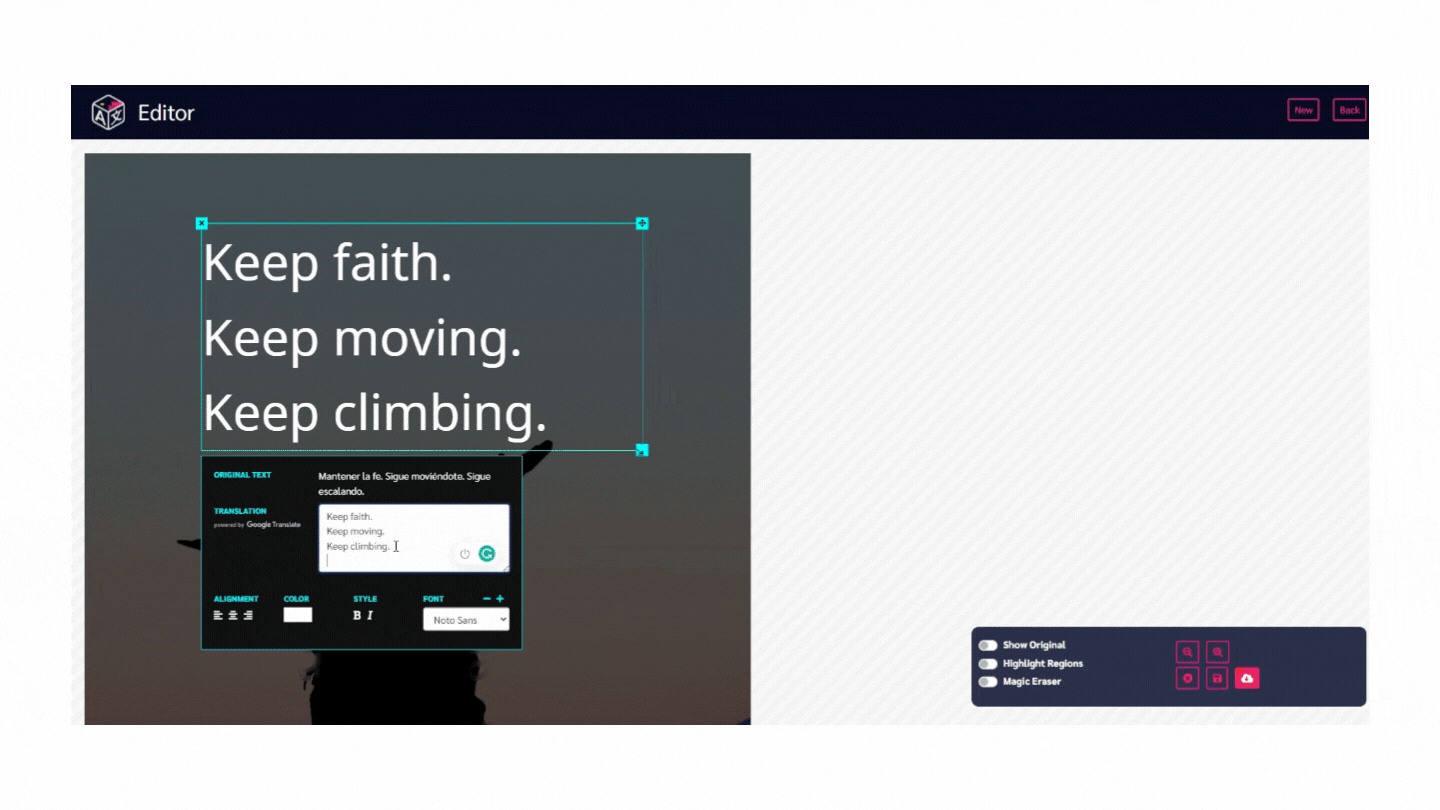
Once you’re happy with how the image looks you can download the image by clicking export in the bottom right corner.
And that’s it now you know how to translate a picture online. The benefit of ImageTranslate is it retains the original look of the image and translates a picture text into a different language.
When you compare Google Translate vs ImageTranslate or Yandex Translate vs ImageTranslate, you definitely come to the conclusion that ImageTranslate is the best tool for the process of Image Translation.

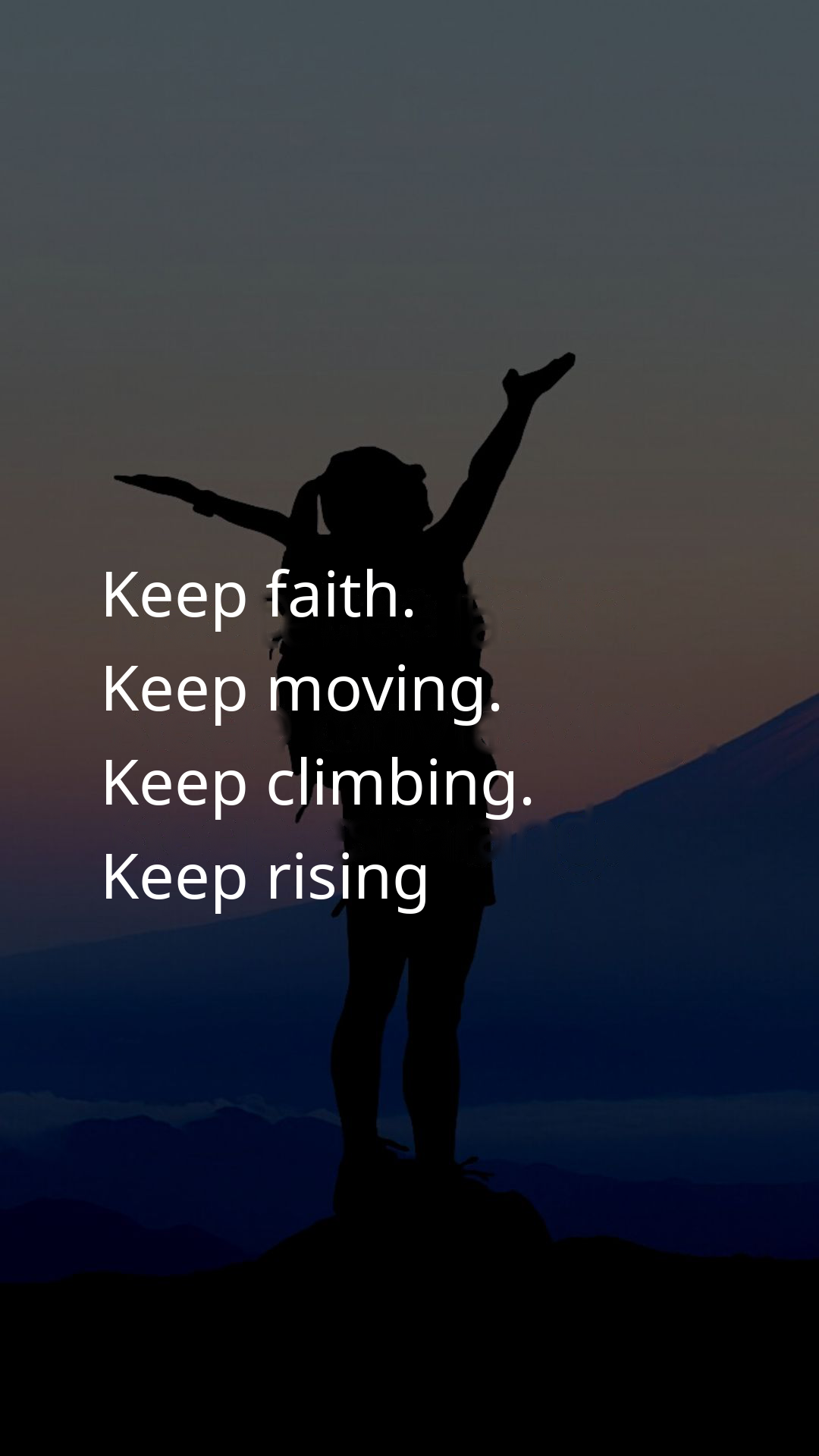
No need for manual OCR for extraction of text, graphics designing software, or illustrator, and also no need for redesigning the translated image. ImageTranslate is the all-in-one tool you’ll need.
Visit: ImageTranslate.com to get started

