Unleashing the Power of A.I. on Google AutoDraw: A Beginner's Guide
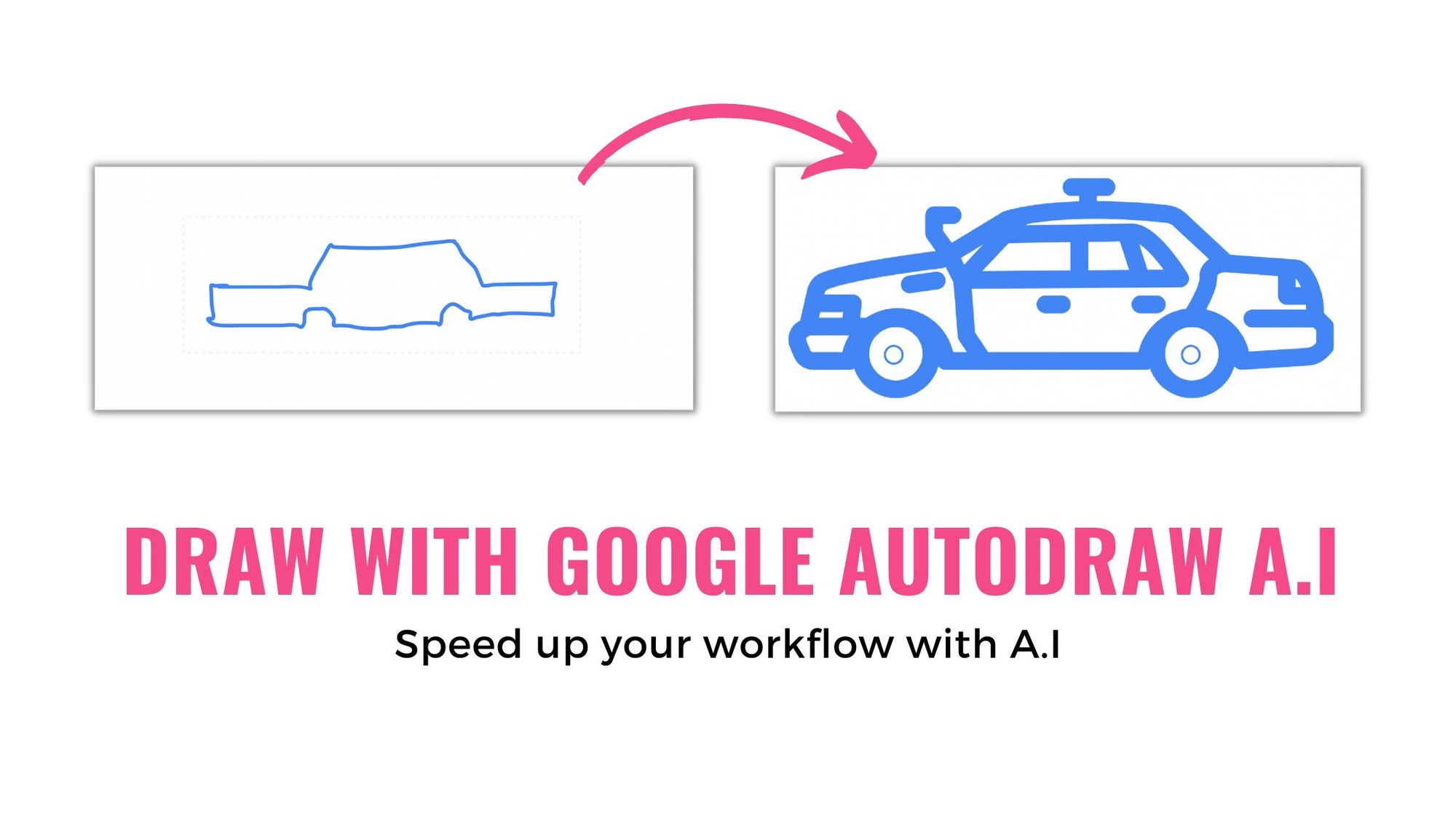
To streamline the workflow mostly graphic designs, illustrations or websites developers rely upon drawings on which they can get there easily over the internet. However, on some occasions, you come to a point where the standard illustration that you get on the internet is just not enough. That’s when one has to draw them. Drawing a custom illustration is a time-consuming & tedious job. But, now with the rise of A.I art tools you can draw illustrations within a few minutes.
The tool that helps you instantly draw illustrations is called AutoDraw. Google AutoDraw is a web-based tool that uses machine learning to help users quickly and easily create drawings by providing suggestions for what the user might be trying to draw. The tool is designed to make drawing accessible to anyone, regardless of their artistic skill level. In this blog, we will take a look at how to use Google AutoDraw and explore some of the additional features that can help you take your drawings to the next level.
Getting Started with Google AutoDraw
To start using the google drawing app, simply go to the website www.autodraw.com and begin drawing in the white space provided. The user interface is very intuitive and user-friendly. The interface includes a drawing area, a suggestion area, a color palette, and a few editing options.
As you draw, the quick draw tool will analyze your lines and suggest similar images from its pre-existing library of drawings. The suggestions will appear on the right side of the screen, and you can select the closest match to your drawing. You can also use the search bar to find specific images or illustrations. Once you have selected the image that best represents what you want to draw, you can continue to refine it by using the editing options.
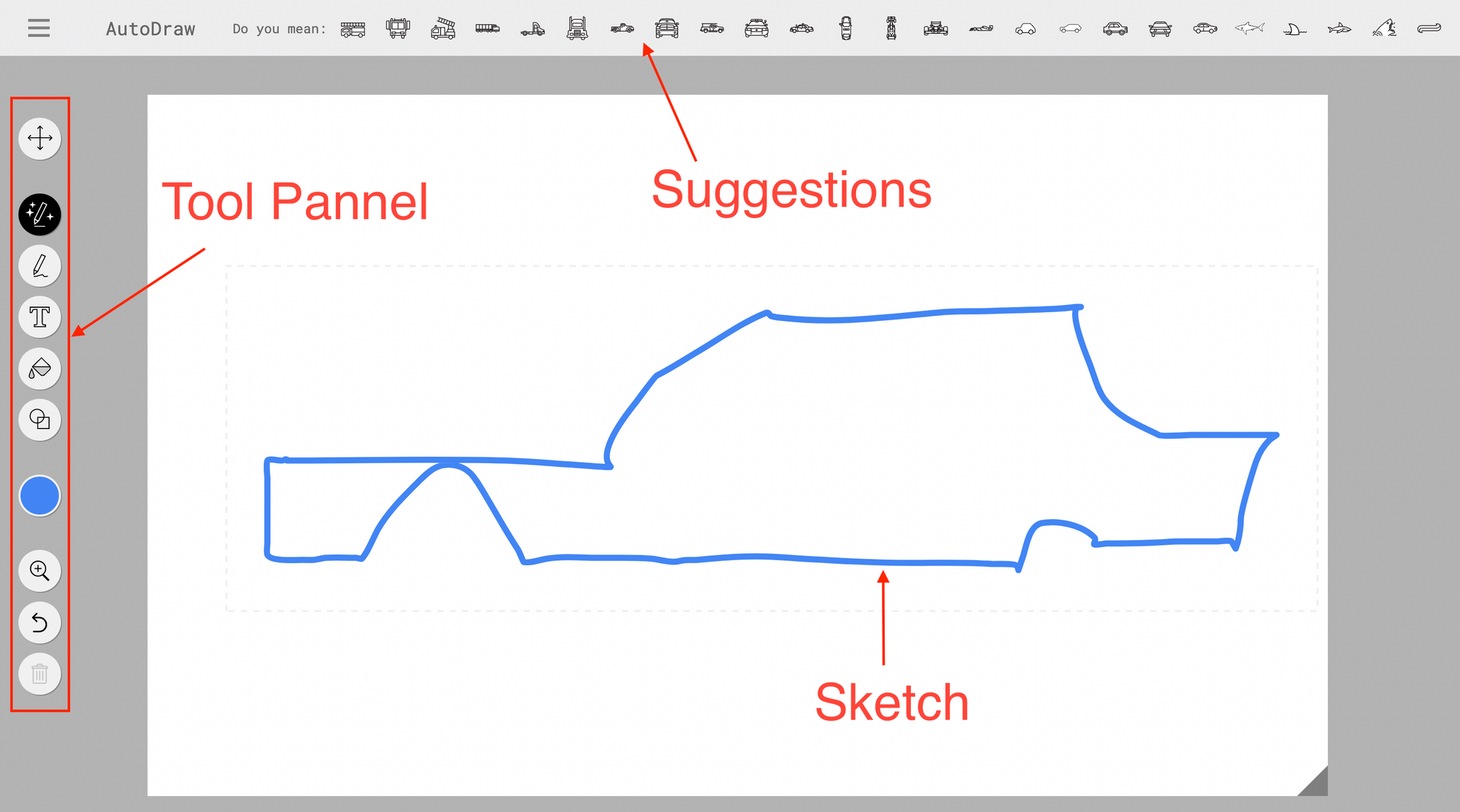
One of the key features of Google AutoDraw is its ability to recognize and understand your drawings, even if they are not perfectly accurate. The google drawing tool uses a neural network that is able to understand and interpret the user's drawings, even if they are not perfectly accurate, this makes it an ideal tool for creating illustrations for documents, creating diagrams for presentations, and creating simple graphics for websites or social media.
Using the Additional Features
One of the great things about Google AutoDraw is that it offers a variety of additional features to help you take your drawings to the next level. For example, you can use the "Magic wand" tool to automatically color your drawings. This tool is based on the same neural network that is used to recognize the drawings, this means that it is able to understand the structure of the image and color it accordingly. This is particularly useful for creating illustrations that are consistent in color and style.
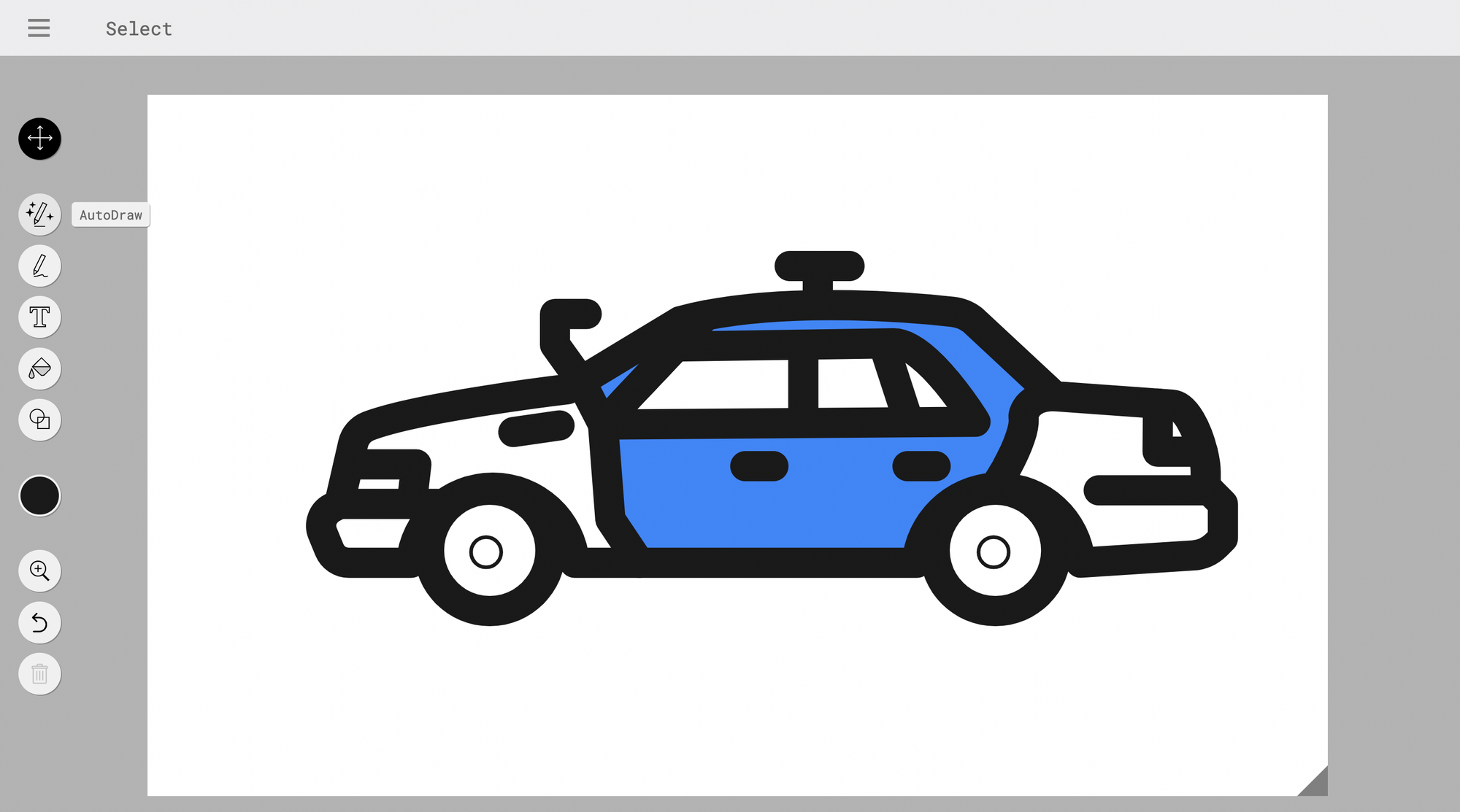
Another useful feature is the ability to easily resize and rotate your drawings. This makes it easy to adjust your drawings to fit in a specific space, such as on a website or in a document. This feature is especially useful when you are working with limited space or when you want to create a specific layout.
Finally, Google AutoDraw also allows you to save and share your drawings. This is a great way to collaborate with others and share your work with the world. You can save your drawings to your device or to the cloud, and you can also share them via email or social media. Additionally, you can export your drawings in different file formats such as PNG, JPG, SVG, and many more.
Who will find this tool helpful?
Google AutoDraw is a versatile tool that can be used by a wide range of people. It is particularly useful for anyone who wants to create illustrations or graphics but may not have a lot of experience with drawing. This tool is perfect for students, educators, business professionals, and artists alike.
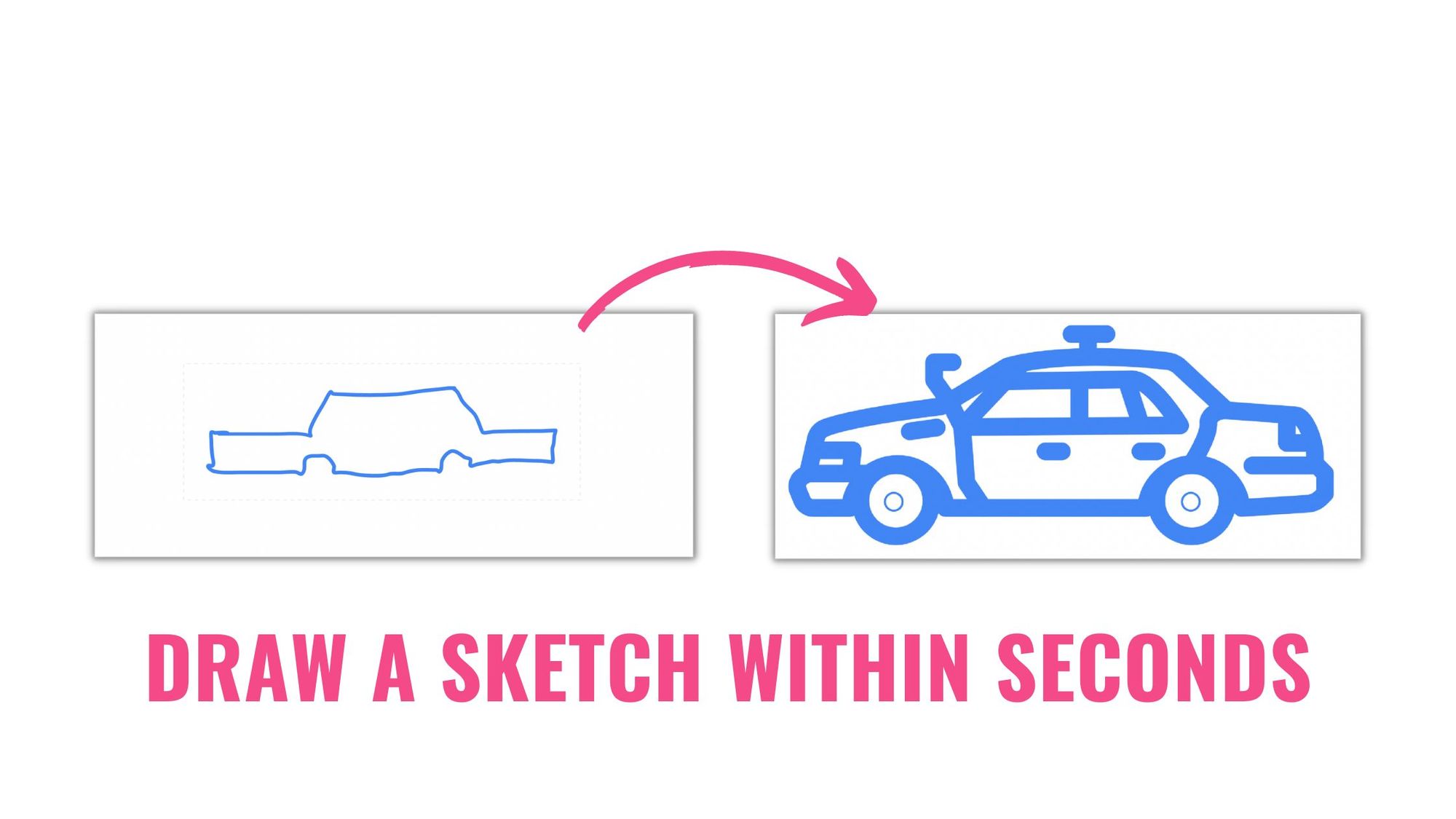
Additionally, this tool is great for those who have limited time or resources to create illustrations and graphics, for example, small business owners, content creators, and marketers. It can be used to create simple illustrations for social media, flyers, brochures, and many more. It is also great for creating infographics, diagrams, and charts, making it an ideal tool for creating presentations, reports, and other business-related documents.
In conclusion, Google AutoDraw is a powerful and user-friendly tool that makes it easy for anyone to create high-quality drawings. Whether you're an experienced artist or a complete beginner, this tool has something to offer. With its ability to recognize and understand your drawings, a variety of additional features, and the ability to save and share your work, Google AutoDraw is a valuable tool for anyone looking to create illustrations or graphics. From students and educators to small business owners and marketers, Google AutoDraw offers a versatile solution for creating professional-quality illustrations and graphics. So, it's a great option for anyone who wants to create illustrations or graphics but may not have a lot of experience with drawing.
One More Thing!
As a graphic designer, illustrator or website owner, it's important to make sure your work is accessible to a global audience. ImageTranslate can help you achieve that. Our image translator allows you to translate your illustrations and graphics in 40+ languages quickly and efficiently.
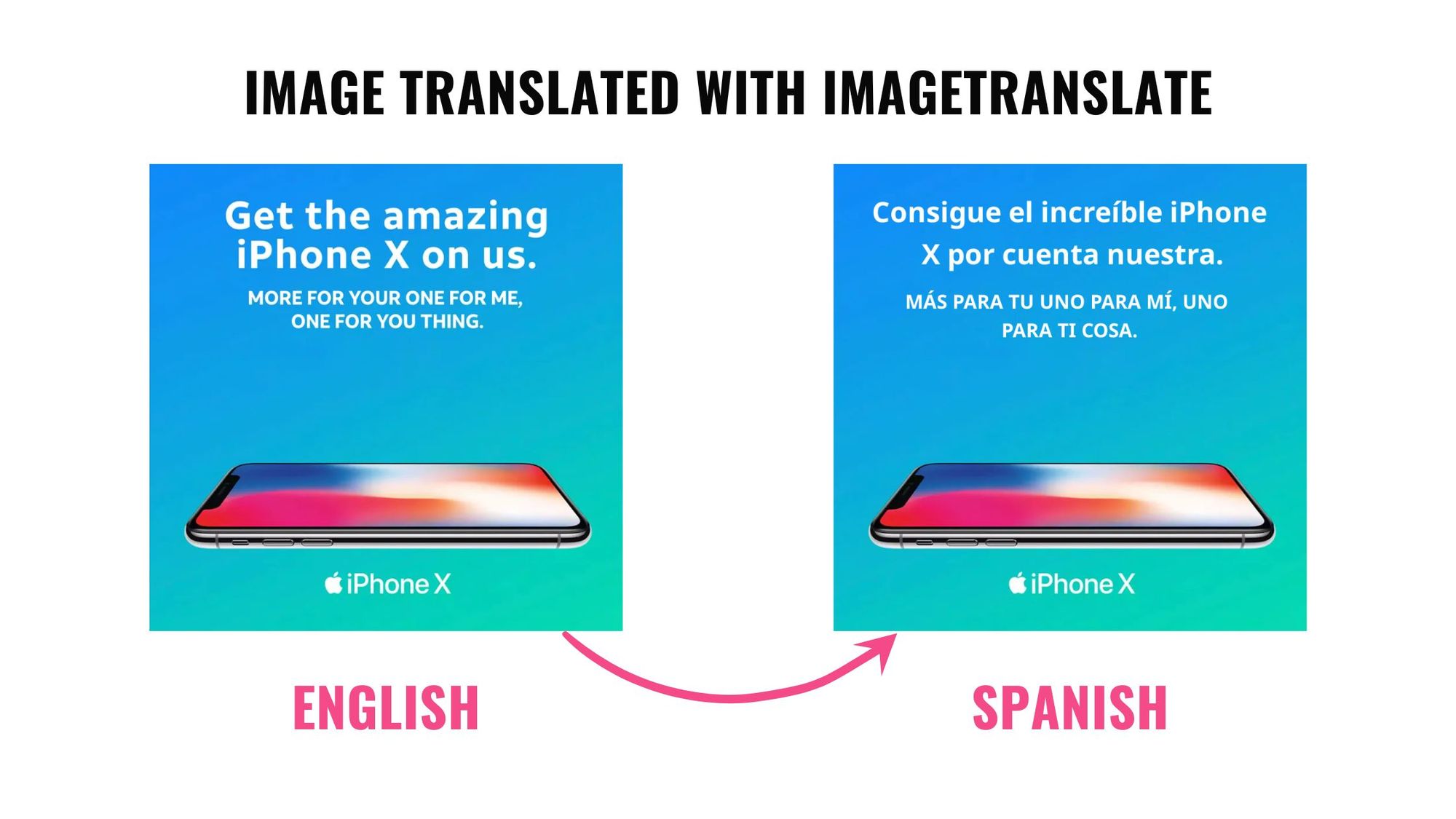
With ImageTranslate, you can eliminate the need for manual translation and graphic design work. You can translate images in bulk in under 30 seconds, and fine-tune translations using our typesetter to adjust text font, size, color, alignment and style. This makes it easy to make your work accessible to a global audience, which is crucial for reaching a wider audience.
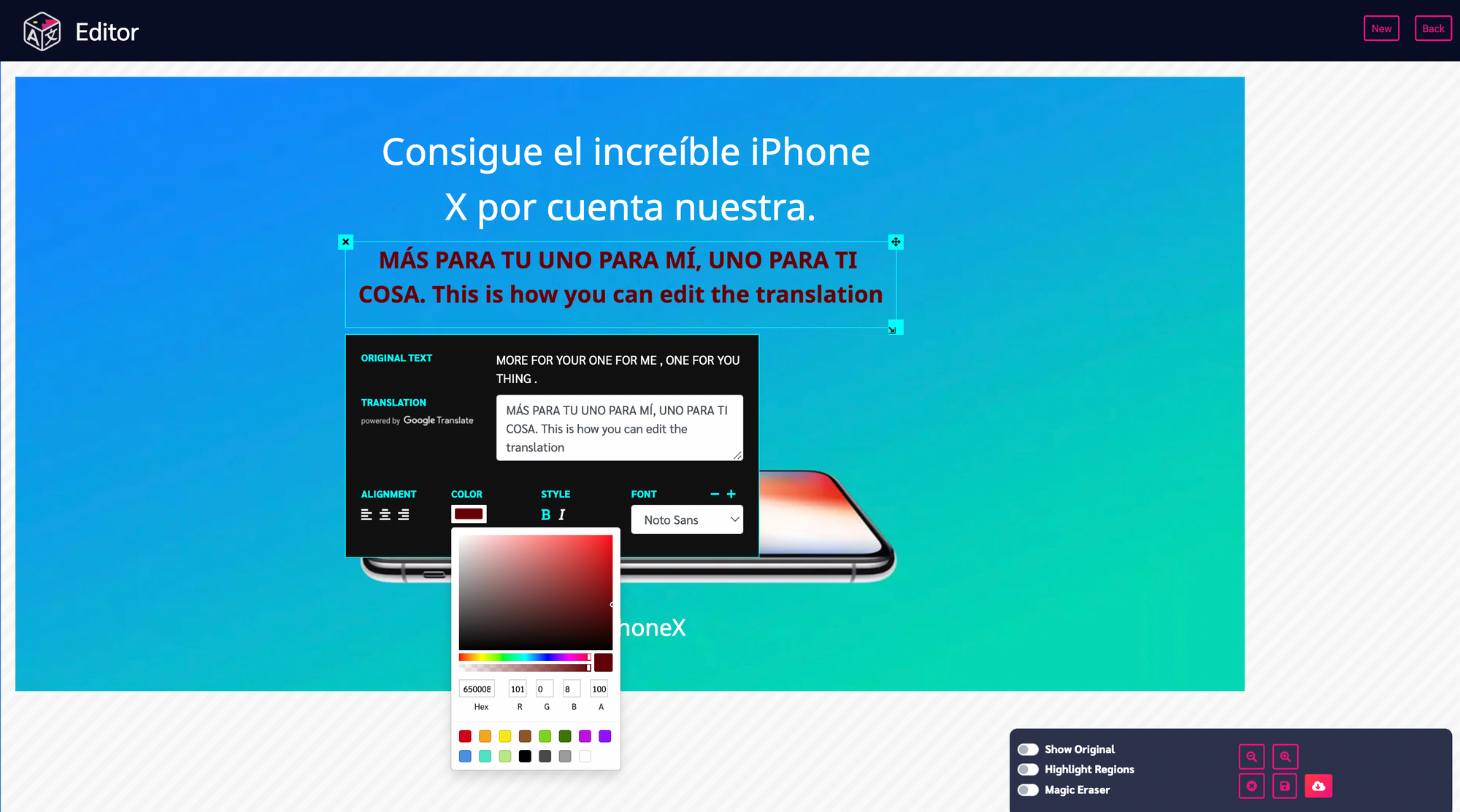
If you're looking to make your illustrations and graphics accessible to a global audience, ImageTranslate is the perfect solution.
Try ImageTranslate for free and see the difference it can make for your work.

